Upgrading Sitecore on Azure?
Upgrading Sitecore in Azure PaaS environments often goes smoothly, until it doesn’t. One of the trickiest issues that can surface during a 10.2 → 10.4 upgrade is the dreaded error:
“No supported provider for blob is configured.”
This issue typically arises when migrating Sitecore’s Media Library blob storage from one Azure PaaS instance to another. Since official documentation on this scenario is limited, this guide captures the solution and lessons learned during a recent upgrade project.
If you’re starting your upgrade journey, check out Part 1 of our series: Why Upgrade to Sitecore 10.4: Installation Guide + Key Insights for installation best practices before tackling blob storage.
The Problem: Blob Storage Error
When upgrading from one version of Sitecore to another, on Azure PaaS, it is necessary to migrate Azure SQL databases to a new instance for use in the new environment. This is relatively straightforward. You typically run upgrade scripts provided by Sitecore, following guidelines that are also provided by Sitecore.
You should then upgrade your databases to match the values in your connection strings for things like user passwords and database names.
Assuming that you have completed all of the other preliminary steps, such as upgrading your Sitecore solution with the latest Sitecore assemblies, you should be able to navigate to the CM instance of your Sitecore Azure 10.4 environment and view your site's content. If you try to publish your Media Library items, however, you may run into this issue:
It's also important to note, if you view your site's pages on CD, you may see missing images.
Why This Happens
In Azure PaaS, Sitecore stores Media Library items in Azure Blob Storage, while SQL databases only retain metadata and a blob storage ID. If blob storage isn’t migrated alongside the SQL data, Sitecore can’t find the corresponding media, resulting in publishing errors and missing assets.
How to Fix It
When restoring Media Library items from another Azure SQL database, the corresponding Azure Blob Storage instance must also be migrated to the new environment. This can be done using a tool like Azure Storage Explorer, and it’s important to verify that the Azure Blob Module is installed in the Sitecore 10.4 environment.
Understanding Sitecore’s Blob Storage Setup in Azure
Once the Azure blob container is copied over to your new Sitecore environment, make sure to update your connection strings to match. You should have an 'azureblob' connection string that asks for a storage account name and an access key, both of which can be found on the storage account itself:

Final Check: If Media Renders, You Did It Right
And that's it! Publish your media library items, and hopefully the publish works and the images render on your site.
Once blob storage is migrated and connection strings are updated, republishing Media Library items should restore all media assets across CM and CD.
Blob storage errors during a Sitecore upgrade can be frustrating, but the solution is straightforward once the root cause is understood: blob storage must be migrated alongside SQL databases.
This post is Part 2 of our Sitecore Upgrade Series, focused on troubleshooting blob storage in Azure PaaS. For installation guidance, see Part 1: Why Upgrade to Sitecore 10.4: Installation Guide + Key Insights.
By addressing both installation and blob storage configuration, your team can complete the 10.2 → 10.4 upgrade with confidence, ensuring Sitecore continues to deliver seamless, media-rich digital experiences.

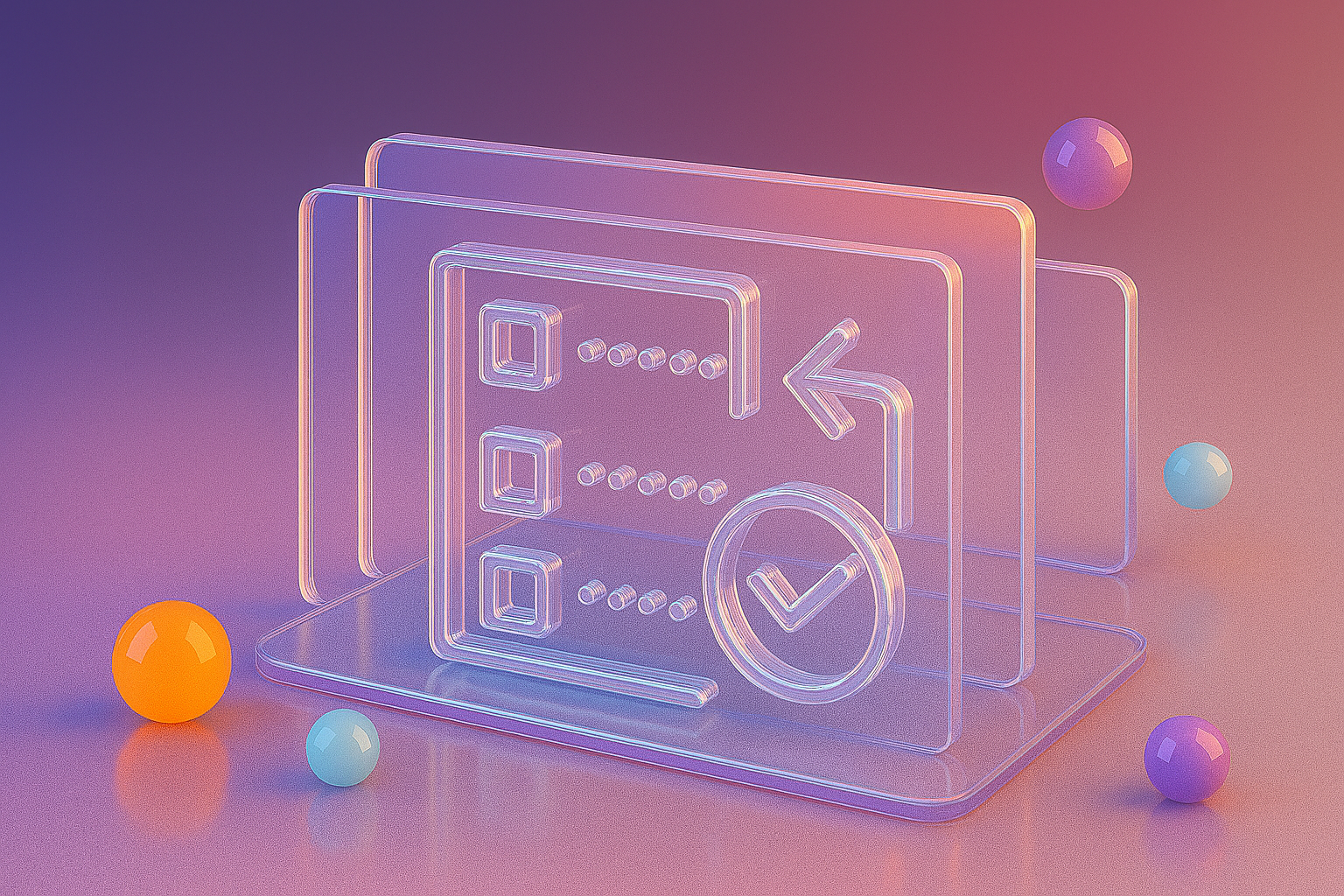
.png?width=352&name=Upgrading%20to%20Sitecore%2010.4%20(1).png)

